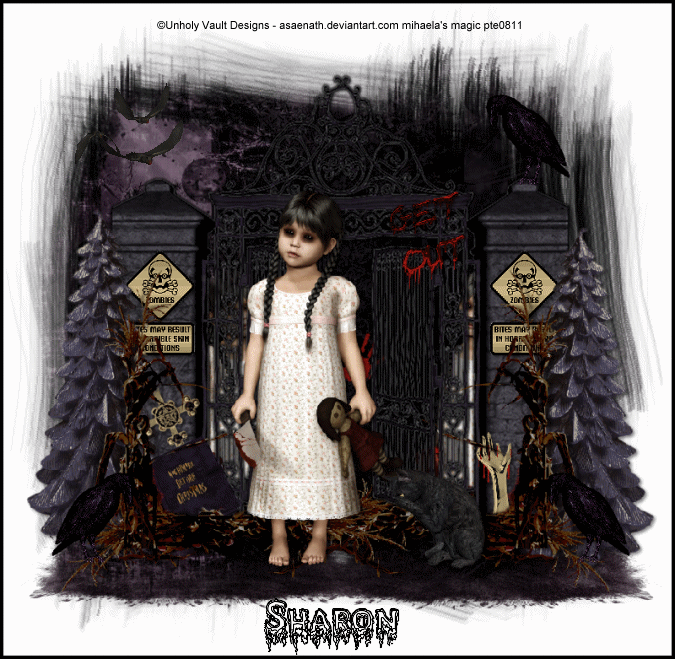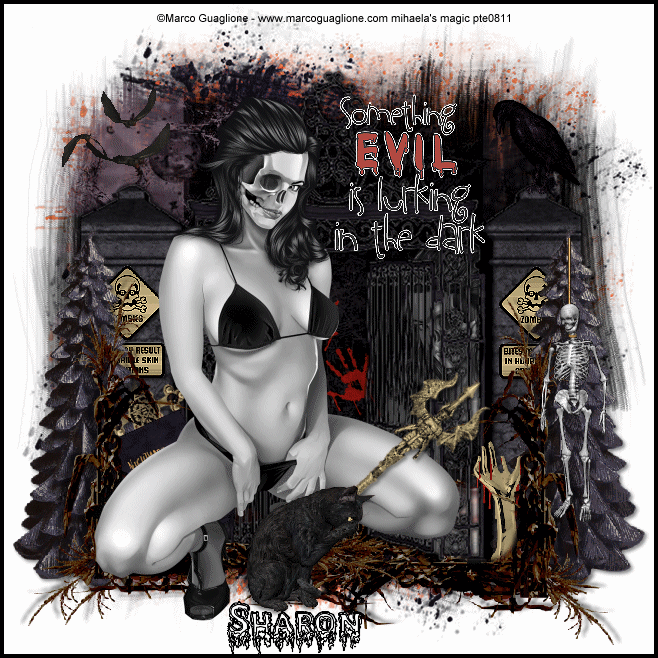This tut was written for those with a basic knowledge of psp.
I am using the awesome artwork of Ismael Rac.
You need a license to use this art work. Please do not use without a license.
You can find his art at his store HERE
Supplies Needed
I used PSPX...but any of them should work.
Xero Filter-Porcelain and Mistifier
VM Extravaganza-Transmission
Mura Meister-Copies
Scrap called Hollywood Hottie
Update :-( (No Longer Available)
by ChaneyJo, get it HERE
Font used Amperzand
Xero Filter-Porcelain and Mistifier
VM Extravaganza-Transmission
Mura Meister-Copies
Scrap called Hollywood Hottie
Update :-( (No Longer Available)
by ChaneyJo, get it HERE
Font used Amperzand
Drop Shadow usually V2 H2 50 5
Let's get started
Open a new image 600 x250
Select your selection tool, then click the custom selection button at the top and have your settings as
Top and Left at 0 and Right at 300, Bottom at 250, copy paper #8 and then invert and delete. Copy paper #2, then click invert again, delete and select none.
Crop your tag.
Apply VM Extravaganza-Transmission on the right side paper with these settings
40, 0, 40
Paste your full tube and apply Mura Meister-Copies-Wallpaper Rotate and go to Adjust blur and guassian blur at 3. Change the blend mode to soft light, add a drop shadow of V1 H1 100 9 Black, then change the V & H to minus and apply again, duplicate and change the opacity to 60%.
Take ribbon #1 and resize to 30% and paste and then rotate 90% left or right and place where the 2 papers meet.
Paste your full tube and mirror and move to the left side, apply Xero filter-porcelain and then mistifier twice.
Resize flower #2 to 75% and place to the left in front of your tube, duplicate and mirror.
Adjust to where you like them.
Copy and paste your close up tube and move to the right side.
Crop your tag and select all, add a new raster layer and fill with black, contract by 4.
Resize the ribbon on the tassle layer to 55% and then take your free hand selection tool and draw around that and copy and paste as a new layer and resize again to 65%, now paste on your tag and place at top or bottom, duplicate and flip, then duplicate and free rotate 90% and place on one side or the other and then duplicate and mirror, merge these layers together.
Keep this ribbon for the Avator
Move below the black frame layer.
Being on the black frame layer, select all, contract by 7, new raster layer and fill with black, contract by 3, and delete.
Add your copyright to your tag now.
Once done with the Avator can add your name also.
Now for the Avator
Open a 150 x 150 new image, select all, new raster layer, fill with black, contract by 4, delete.
Paste your ribbon from before, move below the black frame layer, duplicate flip, duplicate and free rotate 90%, duplicate and mirror, once placed merge these layers into one.
Move below the black frame layer.
Being on the black frame layer, select all, contract by 7, new raster layer and fill with black, contract by 3, and delete.
Copy and paste your tag you made for the signature, move below all the frame work.
Resize to 70% and place where you like it and them merge visible and add your copyright to this and your initial or name and you are all done now.
Hope you have enjoyed doing this tut.